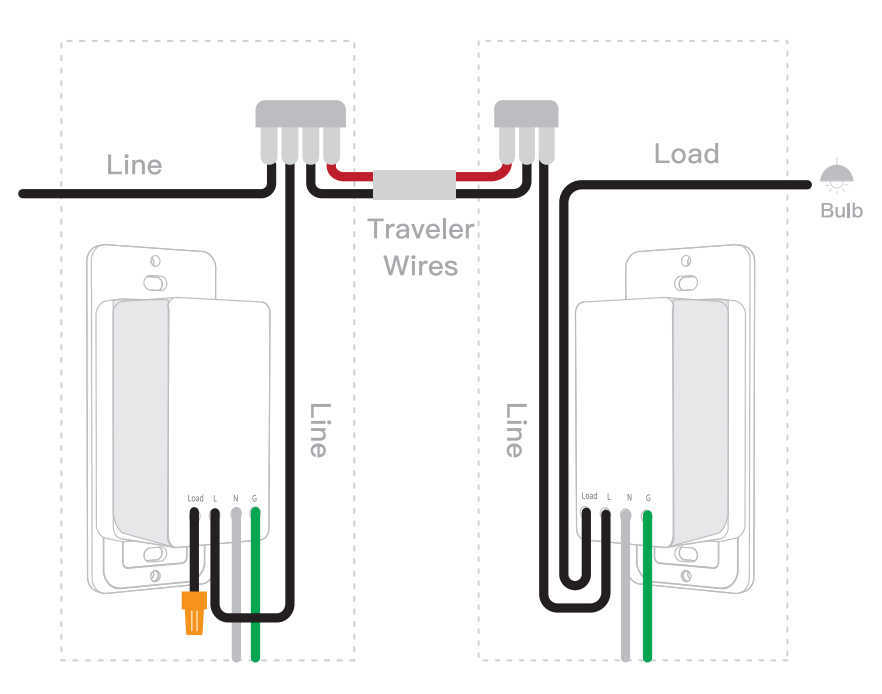FAQs
What's the application can I setup the ORVIBO products?
All of ORVIBO devices work with HomeMate app.
Mobile phone system?
Require Android 4.0 / iOS 8.0 and above
Where can I download the APP?
Please download HomeMate from Google Play Store or APP Store.
Can I control my devices if I disconnect the internet?
All of WiFi devices can’t be controlled without internet. ZigBee devices can be controlled in LAN.
How many families can I set in one account?
Five
How many smart hub can I add in my family?
No limited.
How many floors can I add in my family?
No limited.
How many scenes can I create in my family?
100
How many time tasks can I create on my socket?
15
Can I set the language on HomeMate?
Yes, It supports Chinese, English, Spanish, German, French, Japenese and Portuguese now.
Can I bind my phone number to my account?
HomeMate only supports China mainland mobile phone number at the moment..
Can I login HomeMate account in different phone at the same time?
Yes.
Why I get a wrong time in the application?
Please check if you allow HomeMate to get the location permission on mobile phone.
Why I can't receive the notification?
1. Please check if you allow HomeMate to send the notification on mobile phone?
2. Go to the setting of HomeMate, enable the “Timing execution reminder”.
3. Make sure you are in “Arming outside” or “Arming at home” mode.
How to utilize HomeMate IFTTT?
1. Enter “Me” page, Click “Automation”.
2. Tap the “+” symbol on the up right corner.
3. Change your Automation name, then Click “Add start conditions”.
4. Choose the sensor you need such as “Window & Door Sensor opened”.
5. Click “Device” on the pop up window, choose the devices you need.
6. Tap “Continue to add” to add the other device.
7. Set the action time, status and save the Automation.
BLUE: ON Flash BLUE: can't connect to the router Flash RED quickly: Configuration mode
BLUE: ON
Flash BLUE: can’t connect to the router
Flash RED quickly: Configuration mode
Electricity information
AC 120V 10A
What is required to install the MixPad D1?
MixPad D1 requires a neutral wire for installation and is compatible with American standard electrical boxes. It does not require any custom wiring, modifications or hubs.
What power does the MixPad D1 suport ?
MixPad D1 is compatible with 120V/60Hz electrical power.
Can MixPad D1 control my fans or other non-lighting devices?
No, MixPad D1 only controls lighting devices. It’s not a substitute for switches that control non-lighting devices like fans, vents, outlets, smart bulbs, or floor heaters.MixPad D1 is compatible with 120V/60Hz electrical power.
How to do the factory reset?
1. Go to “About”, and tap “Reset” on the buttom to access the “Restore to factory settings with data deleted” interface. Press “confirm.
2. For the old version, go to “About”, then long-press the “Device name/MixPad D1” section to access engineering mode, and tap “Reset” to access the “Restore to factory settings with data deleted” interface. Press “confirm”.
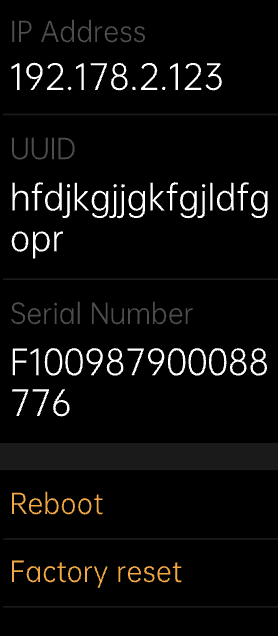
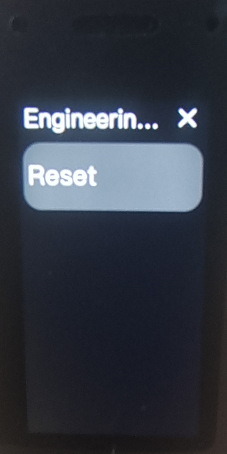
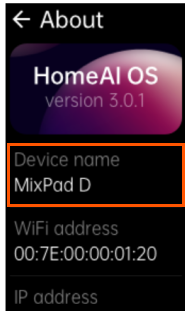
How to perform a hard reboot on MixPad D1?
Remove the wall plate, pull out the Fast Switching Tab at the bottom, and push it back in after the screen goes black.MixPad D1 is compatible with 120V/60Hz electrical power.
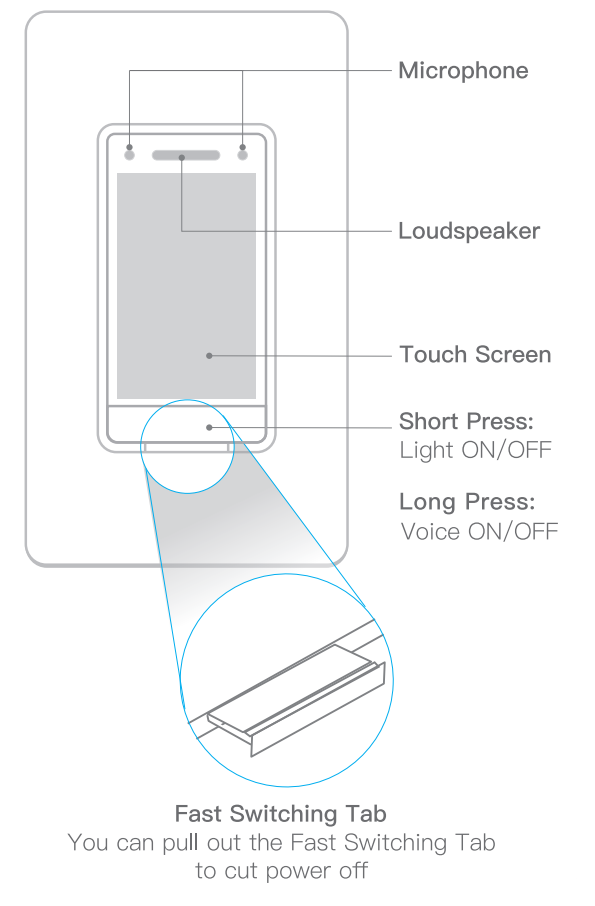
How to reboot the device?
To restart the system, go to “About,” swipe down, click “Reboot,” and select “Confirm.”
How do I update my software?
Go to “Systerm Update” to check where there is the latest version. when MixPad D1 is connected to the internet, the latest version could be installed automatically at free time.
What is the purpose of MixPad D1 supporting Matter?
With MixPad D1 supporting the Matter protocol, users can simultaneously use the ORVIBO Home app and other third-party platforms or apps (such as Apple Home, SmartThings, Google Assistant, Amazon Alexa, Tuya Smart, etc.) that support Matter to add and control devices, enabling cross-ecosystem inter connectivity.
When using the ORVIBO Home app or other Matter-supported apps to add the MixPad D1 dimmer switch, are there any differences in app functionality?
1. The ORVIBO Home app offers more comprehensive functionality, including features such as scheduling, countdown timers, mode control, and device management.
2. Other Matter-supported apps can only control the lights connected to the MixPad D1 dimmer switch.
How to add MixPad D1 to Apple Home, Google Home and Amazon Alexa?
1. Make sure that your router supports and has IPv6 network enabled. 2. Add a HomePod, Google Assistant, or Alexa that supports the Matter protocol to your account.
3. Connect your phone to the same Wi-Fi network as the speaker/hub.
4. Follow the prompts in the app to complete the device setup.
For more details, please refer to the instruction:
Which smart speakers support the Matter protocol,such as HomePod, Google Nest speakers, or Amazon Echo speakers?
1. Apple (iOS 16.2 or later): Apple HomePod Mini, Apple HomePod(2nd Gen), Apple TV 4K Wi-Fi+Ethernet 128G model(2nd Gen/3rd Gen)
2. Google (2.62.1.15 or later): Nest Wi-Fi Pro (6E), Nest Hub (2nd Gen), Nest Hub Max, Nest Mini, Nest Audio, Google Home Mini, Spearkers with Google Home included
3. Amazon( 2.2.491118.0 or later): Echo Dot (5th Gen), Echo Dot (5th Gen) with clock, Echo Dot(4th Gen), Echo Dot (4th Gen) with clock, Echo(4th Gen), Echo Dot(3th Gen, 2018 release), Echo Dot (3th Gen) with clock, Echo Show 15, Echo Show 10 (3rd Gen), Echo Show 8, Echo Show 8(2nd Gen, 2021 release), Echo Show 5(2nd Gen, 2021 release), Echo Show 5, Echo Studio, Echo(v3), Echo Input, Echo Flex
What version of the ORVIBO Home app is required to add the Matter-supported MixPad D1?
The ORVIBO Home app should be at version 5.0.20.320 or higher.
What version of the Apple Home app is required to add the Matter-supported MixPad D1?
For an enhanced user experience, it is recommended to upgrade your iPhone/iPad to iOS 16.4 or later versions.
How to change the network of MixPad D1 after upgrading to Matter version?
You need to reset MixPad D1 and re-add it after completing the reset.Reset the device: Go to “Setting”, then”About”, then long-press the “Device name/MixPad D1” section to access engineering mode, and tap “Reset” to access the “Restore to factory settings with data deleted” interface. Press “confirm”.
After adding the MixPad D1 to the Matter App, if you modify the type of the connected light fixture (Dimmable/Non-dimmable) in the Dimming section of the device's Setting page on ORVIBO Home app, will the Matter App synchronize and update accordingly?
No, MixPad D1 needs to be re-added to the Matter App to sync.
What should I do if the MixPad D1 fails to be added multiple times?
1. Pull out the Fast Switching Tab under the Master Button and push it in, wait for MixPad D1 to reboot and try again.
2. If your phone system is iOS, please upgrade to iOS 16.4 or above.
3. If your phone system is iOS, please try to add MixPad D1 to ORVIBO Home app. If you cannot add MixPad D1 directly, you can use the Apple Home app to add it first, and then use the ORVIBO Home app to add it again. Or Use the Android version of the ORVIBO Home app to add it.
4. Do not add multiple MixPad D1 devices at the same time.
When connecting to the network using Apple iOS system, MixPad D1 has been connected successfully but the page shows failure, how to solve it?
1.After the failure of network connection, scan the code again (if you have skipped the networking process, you can go to Setting-Add to App in MixPad D1 to scan the code) and add it again.
2. If it still fails after several retries, please try to reboot the device and try again.
3. If it still fails, you can use Apple Home to connect to the network, and then add it with ORVIBO Home app.
4. If Apple Home app also fails to connect to the network, please reboot your phone or upgrade the iOS system to the latest version and try again.
Can I control other brands of switches on my Mixpad D1?
MixPad D1 is only compatible with ORVIBO brand switches.
Can MixPad D1 be installed for a 3-way switching?
MixPad D1 does not support being connected to a traditional switch as part of a 3-way circuit, as this can cause it to power off and go offline. But if you have two MixPad D1 switches or one MixPad D1 and one ORVIBO Smart Switch, you can wire them into a 3-way circuit. Please note actually the two switches in 3 way control is by Wi-Fi communication. If you have two MixPad D1 switches, please refer to the following diagram for the wiring method. If you have a MixPad D1 switch and an ORVIBO Smart Switch, you must connect the LOAD wire from the MixPad D1 to the LOAD wire of the circuit box. After installation, you can turn on and off the lights through the physical buttons of MixPad D1 without connecting to the network. For 3 way control, you need to connect to the network first and add another switch to the MixPad D1 device in the ORVIBO Home app. One MixPad D1 can control all the ORVIBO brand switches in your home, as long as they are properly wired into the circuit.